




e-Forms Update by e-Mail
For network connected IBM IP 21 printers
One of the most important benefits of electronic forms is the ability to update the form image without throwing away pre-printed forms, waiting for the paper form stock to be depleted or paying for new paper forms to be printed in economical quantities. Contact Electronic Forms Plus (toll free 1-888-227-3776) for more information and pricing.
In any case, the e-Forms chips can simply be reprogrammed and exchanged.
For up to date instructions for installing new chips in the printers, please
visit our web site at:
http://www.efplus.com/mssinst.htm
For some printers (including the IBM NP12 and IP21, and the HP LJ 4, 5, 4000, 4050, and 4100) e-forms can also be updated in place by copying an email attachment to the printer from the command prompt.
Network connected IP21 printers must first be shared to the network via a workstation before the command line COPY command will work (e.g. COPY <file> <IP address> /B does not work but COPY <file> \\<machinename>\<printername> /B does work).
If your IP21 is connected via a parallel cable to a workstation you can skip to the last step and use LPT1 instead of \\<machinename>\IP21
At the workstation,
- click on Start / Settings / Printers.
-
use the right mouse button to click on the printers icon and select the
Properties item from the popup menu. You can also click once on the
printer icon and then select File / Properties from the menu
or double click on the printer icon and then select Printer /
Properties from the document que menu. This will open the properties
dialog for your printer.
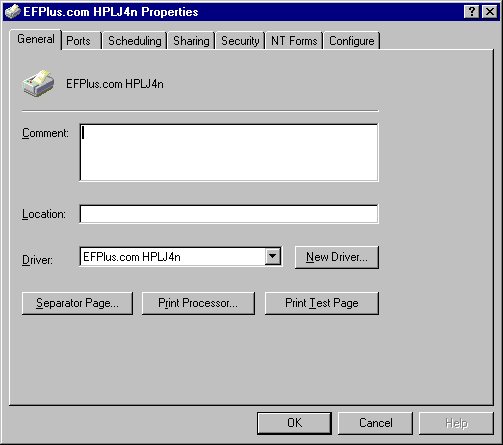
- select the Sharing tab
- enable sharing by clicking on the Share as... option.
- change the share name to IP21
- click on Ok to close the printer properties dialog.
The printer will now be available as \\<machinename>\IP21 instead of as LPT1 or any other port name. If you don't know the name of the workstation, you can find it by
- clicking with the right mouse button on Start then selecting Explorer from the popup menu.
- in the left side, scroll down and click on Network Neighborhood
- from the menu, select File / Properties
- select the Identification tab if it is not already displayed.
- make note of the text to the right of the Computer Name lable.
Here are the instructions for performing that update once you have received the update email:
- First, save the attachment to a floppy disk. The attached file will be <printertype>.all.
-
copy this file at each workstation from the floppy or server directory to
the local printer using the following command at the MSDOS prompt (Start
/ Programs / Command prompt):
COPY A:\file.ALL \\<machinename>\IP21 /B
or, if the printer is on LPT1
COPY A:\file.ALL LPT1 /B
The printer should display an EFPLUS.COM Update message and then indicate that power needs to be cycled. Turn the printer off, count to 10 and turn the printer back on.
At this point the printer should be programmed and working.
Contact Us | Privacy Policy | Return Policy
