




Installing eForm by Font selection files
in MS Windows
The form-as-font setup files (.PCM files) which enable eForm selection from the font list in any MS Windows application are supported only by the latest HP printer drivers from Hewlett Packard: The HP drivers from Microsoft, supplied with Windows, do not support this font.
Verify or Install a printer driver that supports Font DIMMs
The printer driver must display a Configure tab (typically on the far right) after opening its properties. The printer drivers listed above are known to have this feature.
To check the driver version:
- Click on Start, Settings, Printers then open the printer from the list by double clicking on it.
- Click on File then Properties to display the <printer name> Properties dialog.
- Verify the presense of a Configure tab (typically on the far right). If you see "Device Settings" instead, this is the Microsoft version of the HP printer driver which does not support eForms fonts.
- Select the NT Forms tab and click on the HP logo in the lower left corner.
The following driver versions (or newer) MUST be used:
For users who wish to use a single driver (lowest common denominator) for
all PCL5e class printers HP or otherwise please download and install
our "efplus.com" driver:
http://www.efplus.com/images/hplj4n.exe
or
ftp://www.efplus.com/pub/hplj4n.exe
This driver is simply a renamed version of the HP LJ 4 Series PCL 5e Driver
(version 4.3.2.38 or higher) available direct from HP at
http://h20180.www2.hp.com/apps/Nav?h_pagetype=prodhomes&h_product=lj4ser&h_page=hpcom
...non-HP LaserJet printers do still emulate the LaserJet
4 and will work just fine with this driver.
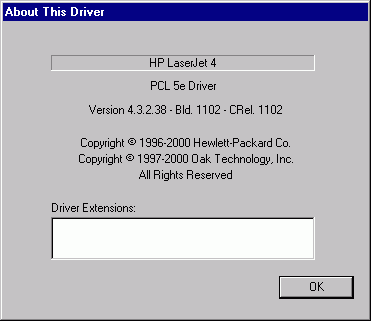
To enable driver support of specific model features on HP printers the following drivers can be used.
HP LJ 2100/2200/2300 Series PCL 5e Driver version 4.3.2.50 (was 4.3.1.6 Build
1055) or higher
http://h20180.www2.hp.com/apps/Nav?h_pagetype=prodhomes&h_product=lj2000fam&h_page=hpcom
HP LJ 4050/4100/4200 Series PCL 5e Driver version 4.3.2.38 (was 4.3.0.9)
or higher
http://h20180.www2.hp.com/apps/Nav?h_pagetype=prodhomes&h_product=lj4000ser&h_page=hpcom
To enable eForm selection from the font list:
- First, check under Start, Settings, Control Panel, Fonts and delete any fonts with names that start with "EFPlus..."
- Copy the .PCM file supplied by Electronic Forms Plus onto the local hard drive (place it anywhere that you are sure it will not be accidentally deleted)
- Click on Start, Settings, Printers then select the printer from the list by clicking on it.
- Click on File then Properties to display the <printer name> Properties dialog.
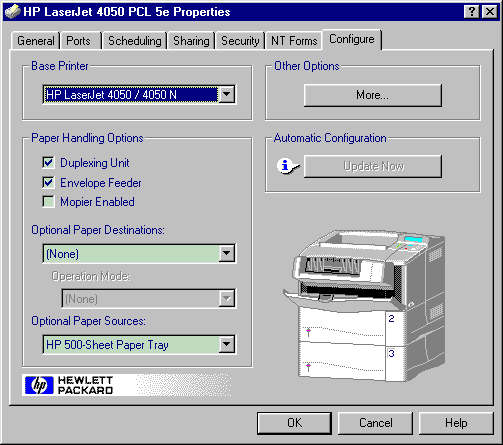
- Click on the Configure tab and if working with the LJ 4050 driver, in the Other Options area press the More... button to open the More Configuration Options dialog. (This is not required on the LJ 2100 or the LJ 4, the the Fonts area is directly on the Configure tab.)
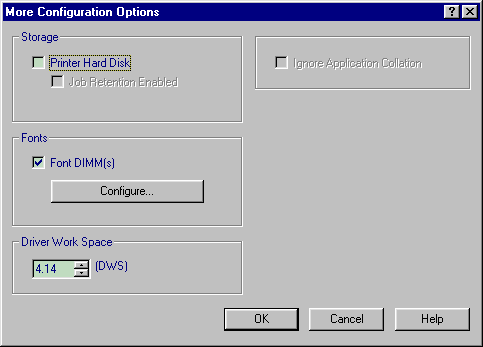
- In the Fonts area click on the Font DIMM(s) check box until the check mark is on and press the Configure button.
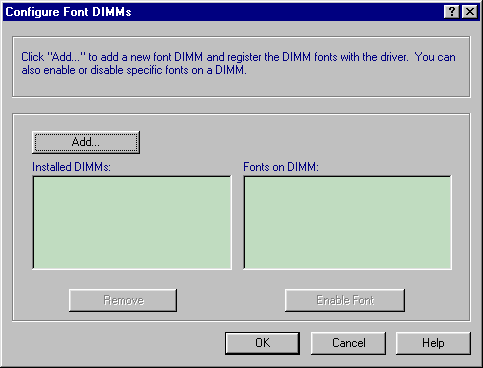
- In the Configure Font DIMMs dialog box, if any entries exist in the Installed DIMMs: list with names that start with 'EFPlus...', click on that entry and click Remove
- Click Add...
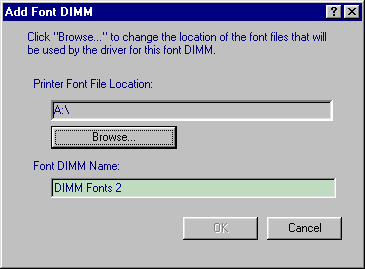
- Click Browse... and move to the efp<forms>.pcm file which you will or have recieved from Electronic Forms Plus. If the file is on a floppy, removable or remote drive, copy it to the local hard drive in a directory where it will not be accidentally deleted, and select it from there.
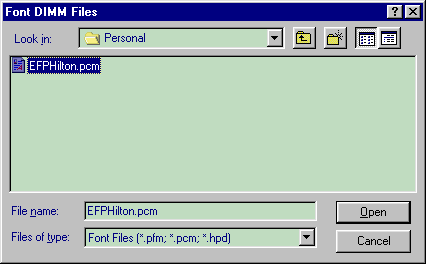
- Click on the file, then click on Open. Both the Add Font DIMM and the Font DIMM Files dialog boxes should close, and the Installed DIMMs list should show EFPlus eForms.
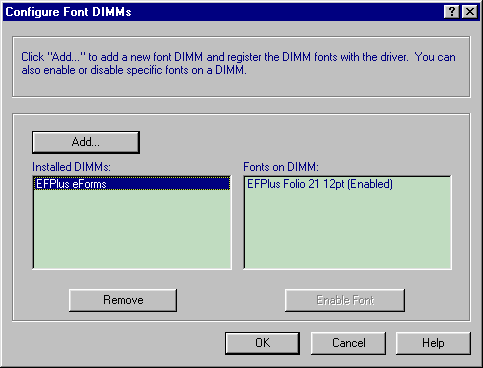
- Click on EFPlus eForms and verify that the form you need are listed in the Fonts on DIMM list to the right and that each shows (Enabled) after its name.
- Click on OK to close the Configure Font DIMMs dialog box
Using eForms via font selection
Almost all MS Windows applications allow one to select the font that will be used to print the various bits of text on the form. To overlay an eForm, simply select the form name as the font to be used to print part of the text. The text that is selected in the eForm font doesn't need to be anything more than a period. The actual font that this text will appear in is 10 point Courier (the default font for HP PCL printers) in-order to allow eForm by font selection to be used with older dos type applications that only allow one font to be selected for the entire report and that position data with spaces and carrage returns. To avoid the period showing on the page, try to position it in a place where the eForm will draw a box or logo over the top of it.
Just add a single period somewhere on the document you want to overlay with a form, and then select that period by dragging the mouse over it or by positioning the cursor before the period and holding down Shift while tapping the right arrow once, then select the form name font EFPlus <form name> from the font list.
From reading the documentation for Crystal Reports, it would appear that the font for a label can be selected from the Format menu or the Formatting toolbar via a drop down list of available fonts.
Also:
The Windows XP version of the HP printer drivers are actualy made by Microsoft and do not support the installation of the .PCM files. HP does have some HP written drivers for XP, but they do not seem to be working correctly at this point. HP is aware of the problem and we hope to have it resolved soon.
Questions:
-
justiceformen@sbcglobal.net asks:
I have a HP LaserJet 4 Plus and a cartridge which I want to install. It says HP Custom Fonts on it with 365596A #C06. HP support docs say I need PCM's, via HP Distribution. I bought the unit used, so am out of luck. I use both Windows 98 SE and WinXP. Can you give me some guidance? Thanks from Baby Roy.
Contact Us | Privacy Policy | Return Policy
